Photo processing of planet images with GIOTTO
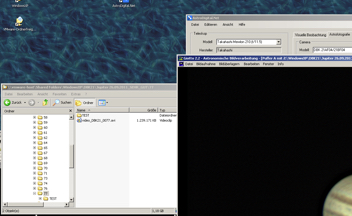
01. This is the AVI videoclip you want to process- video_DBK21_0077.avi
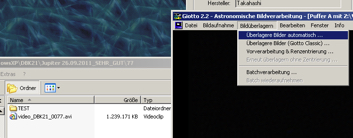
02. First you need to set some parameters .i.e to tell GIOTTO how to stack your AVI videoclip
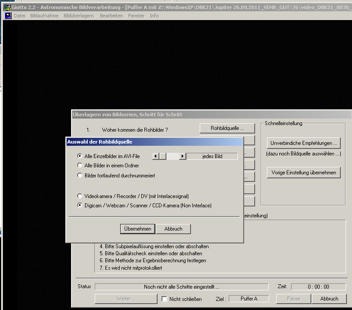
03- Specify the Rohbildquelle i.e. the source of your videoclip
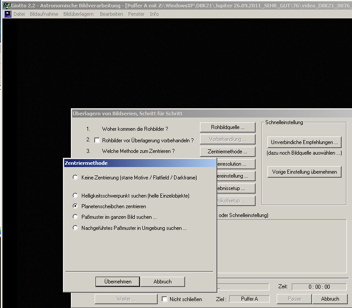
04. Specifiy the Zentriermethode i.e. the method how to center the frames in your AVI videoclip
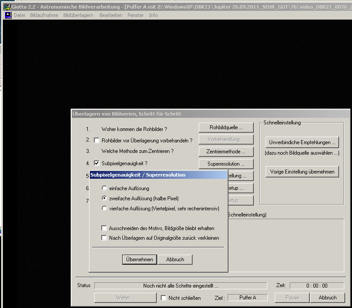
05. Specify the Subpixelgenauigkeit i.e. the resolution grade
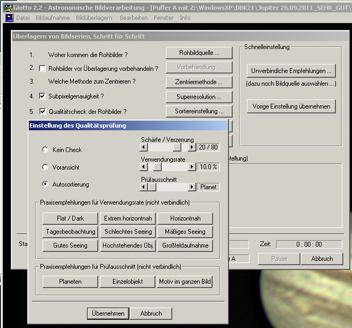
06. Specify the Qualitaetspruefung i.e. the quality check parameters
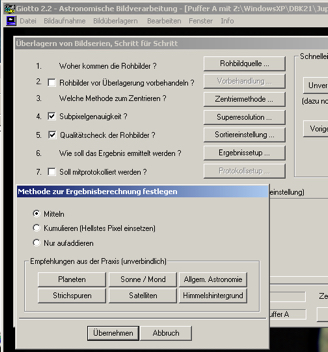
07. Specify the Ergebnissetup i.e. the method how to calculate the final stacked frame
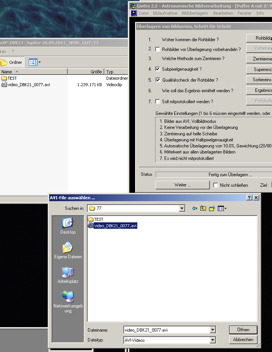
08. Select your AVI videoclip to start stacking. Click the button Offnen
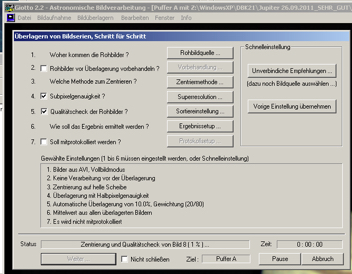
09. The software GIOTTO is now stacking your AVI videoclip
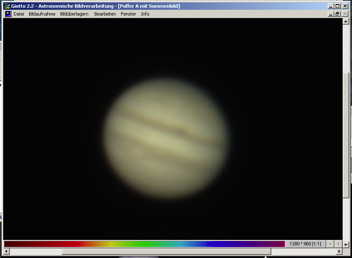
10. This is the result of the stacking. It is not sharp. Dont worry
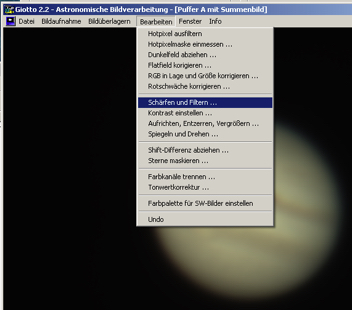
11. Select the menu item Scharfen-und-Filtern i.e. sharp and filter
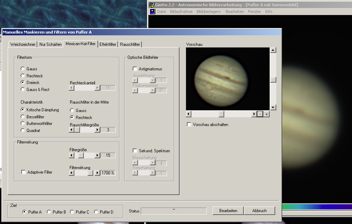
12. Use these settings. Finally press the button Bearbeiten

13. Your photo is sharp now but the RGB channels are not exactly on each other yet. The borders of the planet have a color fridge
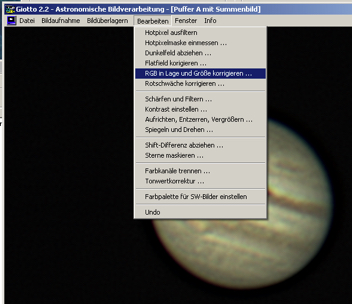
14. Eliminate the color fridge by putting the RGB channels on each other
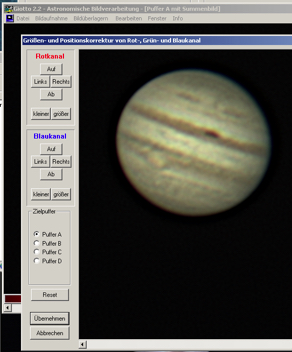
15. Press in Frame Rotkanal 2xAuf 2xRechts 2xgrosser. Press in the frame Blaukanal 2xLinks 2xAb 2xkleiner. Finally press Ubernehmen
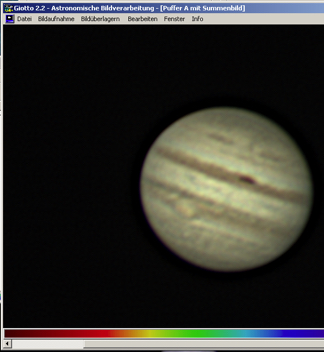
16. The RGB channels are now on each other. The planet is sharp but its colors are still wrong
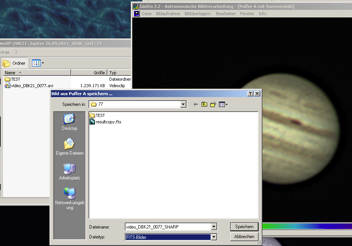
17. Save your processed photo as FITS and exit GIOTTO
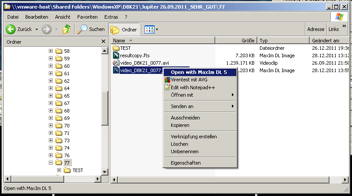
18. Open your FITS photo with the software MaximDL
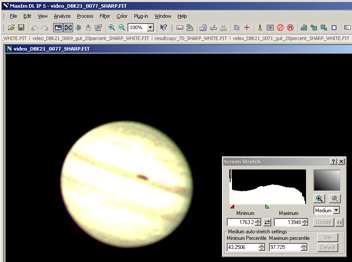
19. Adapt the histogram after loading your photo in MaximDL
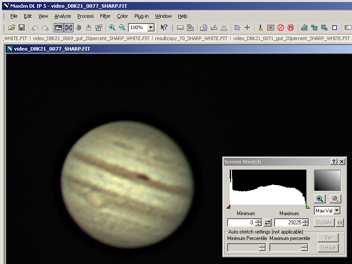
20. Now it looks better. You used Max-Val in the screen stretch window
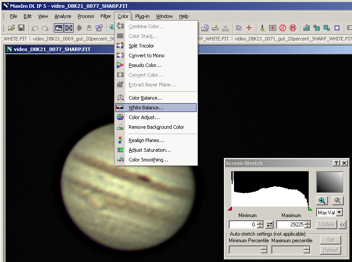
21. Select the menu item White-Balance
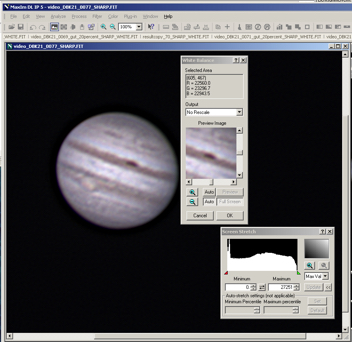
22. Place your mouse on a region of the planet disc shoul be white. Try to find a proper one. White balance on planet is not easy. Press the button OK
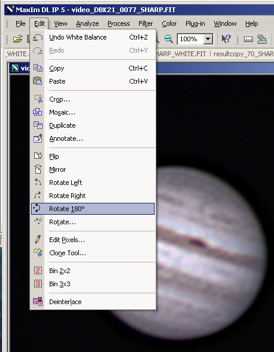
23. Rotate the planet disc
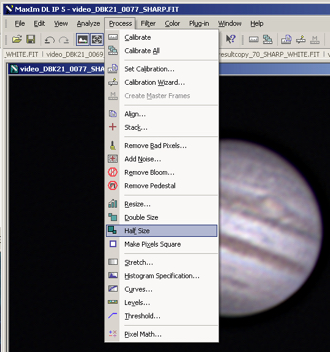
24. Half its size to come back to its original scale as captured by your telescope
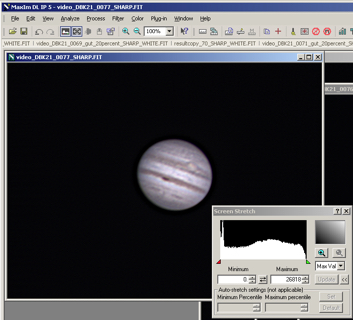
25. Ready. Now save your results in FITS and JPG format
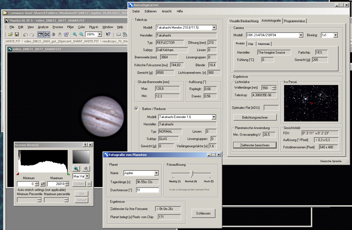
26. If you like go ahead and download my software to calculate your telescope characteristics. Thank you for your visit
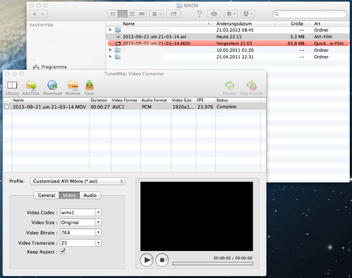
00. If you use a NIKON camera convert your MOV video file to AVI